Advanced Search - Twitter
Ever wonder how news agencies, bloggers and people on Twitter and other social media sites are able to locate a tweet from a specific time or on a specific topic?
For instance when the 45th President of the United States would tweet something often times news agencies, bloggers, and people on social media would find similar tweets relating to that topic in the past and post them, which led to the following memes: There's a Tweet for Everything or This Tweet Didn't Age Well.
Or maybe you are looking for an old tweet you tweeted but can't remember exactly when you tweeted it. You can use the Advanced Search feature in Twitter to drill down to exactly what you need. Using advanced search makes it easier to find specific tweets by refining your search results to specific date ranges, people, hashtags, etc.
To do this make sure you are logged into your Twitter account and click the tree dots to the right of the search field, then click Advanced search.
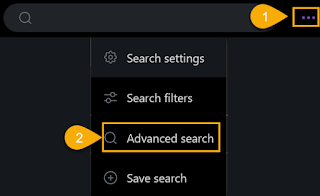 |
| Advanced Search |
A long dialog box will pop up allowing you to search for Words, Accounts, apply Filters, review Engagement, and search specific Dates.
So if you want to know how successful a hashtag campaign is going you can search specifically for that hashtag, the date range you launched the campaign and drill down to how it is performing in a particular language. e.g. (#MusicThatInspires) lang:en until:2020-03-31 since:2020-01-01
Note: the above search syntax is what Twitter enters into the search bar after you complete the dialog box and click Search.
| Advanced Search Result |
Table of Contents |
| Twitter will only return results you specified. |
|
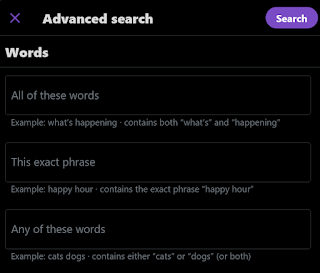 |
| Searching for Words |
If you're searching for a hashtag, phrase or word you can simply do that from the search bar in Twitter. However, if you want to narrow down your search so that results returned will only be what you specify, use the Advanced Search dialog box. e.g. Searching for Beyond dry cat food, but not dogs: Beyond dry food cat -dog
Or you can search for a hashtag but exclude certain words: e.g. -lgbtq -trans (#SayNoToJenner) This will ensure that returned results do not include the two words/acronyms you want omitted.
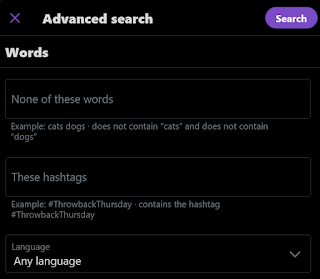 |
| Searching for Hashtags |
Searching for words or hashtags from Advanced Search are best done in tandem with other criteria, for instance you may only want to see tweets returned that have a certain minimum of likes, replies and/or retweets. Or tweets from a certain
date range.
You can search:
- within a Twitter handle (s)
e.g. Searching for words within an account: PSW Deluxe (from:DesignsOwens)
Searching for a phrase within two accounts: "defund the police" (from:amore_sun OR from:JoyAnnReid) - tweets replying to a Twitter handle (s)
e.g. "climate change" (to:JoeBiden) - whenever a Twitter handle mentions/replies to another Twitter handle
e.g. (@amore_sun AND @JohnDawsonFox26)
|
|
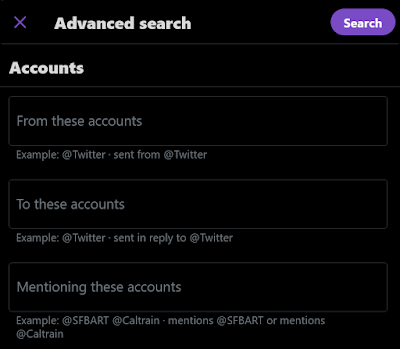 |
| Searching Twitter Accounts |
Searching for Tweets within a particular date range is powerful, especially if you are searching for a hashtag that is frequently used or has trended over a period of days. So, if you are interested in only seeing #Caturday tweets in Portuguese during the month of April 2021 you would enter (#Caturday) lang:pt until:2021-04-24 since:2021-04-03
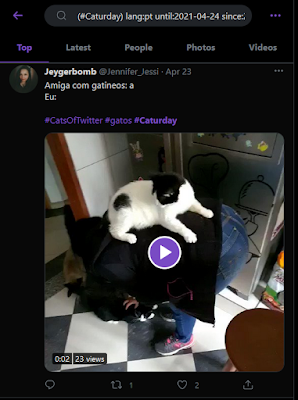 |
| Search Results |
You can filter out that tweets you don't want returned in your search results or make sure certain types of tweets are included. For instance you
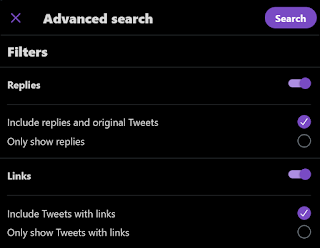 |
| Advanced Search Filters |
If you are returning too many search results or simply need to isolate your results to high value tweets, aka tweets with a certain minimum of replies, likes, and/or retweets you can set that criteria in the Engagement section.
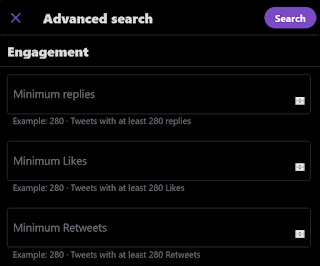 |
| Advanced Search Engagement |
Twitter makes it easy for you to monitor your searches by allowing you to save them and run them again as often as you need to. To save your search click the three dots adjacent to the search bar and then click Save Search.
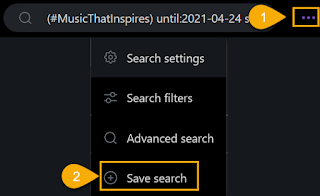 |
| Save Search |
To rerun a saved search click the search bar. In the drop down list select your saved search.
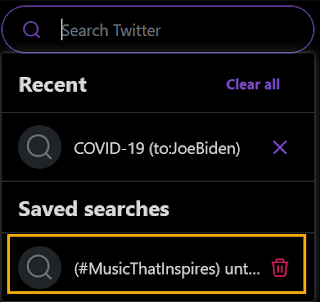 |
| Rerun a Search |
And if you no longer want to keep a saved search click the garbage can icon to delete it.
There are so many possibilities for using this robust tool - marketing and research, analytics, article curation, competitor research, etc. The second & third resources listed below have additional examples and tips for leveraging the advanced search features in Twitter.
Let me know if this how-to article is beneficial
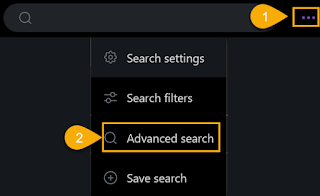
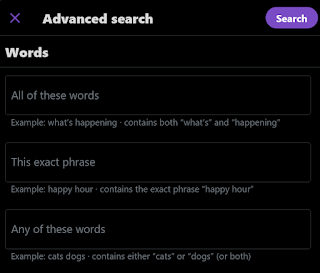
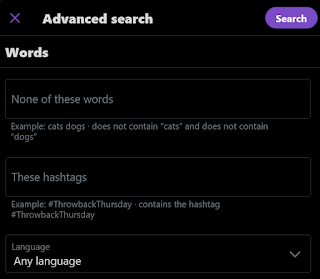
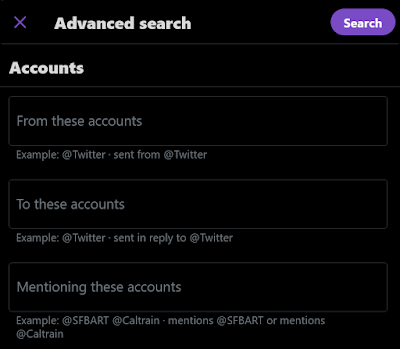
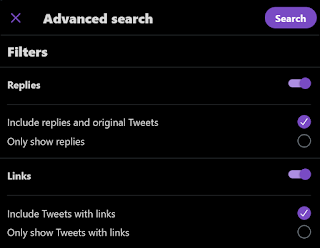
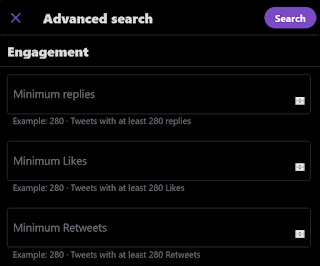
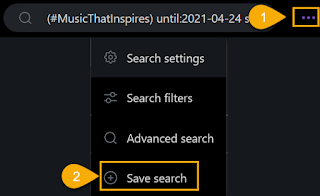
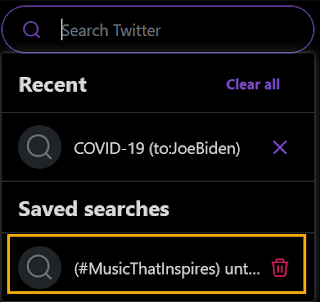

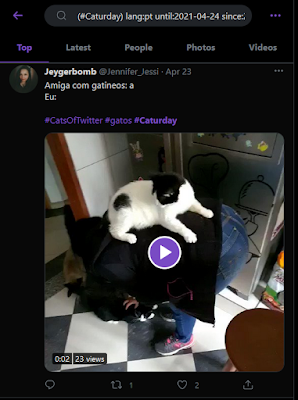

Comments
Post a Comment